
| This tutorial covers the installation and/or upgrades, configuration and basic administration of the basic Redhat CD-ROM distribution. |
| Configuration options: |
You have two choices, a single Operating System (OS) or a multi-boot system.
Many desktop users like to run Linux in addition to Windows on an existing PC. An additional hard drive may be used for Linux or an existing drive may be sectioned into two or more partitions. Linux may also reside as the only operating system on the computer as is preferred by those creating a server. Using a separate drive for Linux is the easiest and the preferred multi-boot configuration because it allows the original Windows drive to remain intact.
Note: Re-partitioning a drive will destroy all data on the drive unless a tool such as partition magic or fips is used. The Red Hat CD-ROM includes the repartitioning tool "fips" in the dosutils directory. See /dosutils/fipsdocs. This tool is unsupported. Partition Magic would be a wiser choice for those pursuing this approach. For dual boot installations, MS/Windows can be re-installed allowing the Microsoft installer to repartition the drive.
For those creating a dual boot system with Windows NT or Windows 2000, the NT loader resides on the Master Boot Record (MBR). Upon boot-up, the NT loader is activated and then it loads lilo or Grub to boot Linux. (Lilo is the Linux boot loader. Red Hat 7.2 introduced Grub as the default boot loader.) In this instance, lilo (or Grub) does not reside on the Master Boot Record (MBR) as it would for a Windows 95 or Linux only installation. Instead lilo (or Grub) will install on the first sector of the root partition. See: LDP: NT Loader HOWTO (Or boot with a floppy which has Lilo or GRUB on the MBR of the floppy. See the: YoLinux Boot Disk Creation Tutorial)
One may also use a harware drive selector which manually routes the IDE cable to one of three drives. In this way the drives are isolated as if they reside on the computer as the only drive when selected. See the Romtec Trios IDE Hard Drive Selector. This is the simplest multiboot option. Install the OS as if it is the only OS on the system.
| Hardware considerations: |
Most PC motherboard support two IDE connectors, a primary and a secondary. Each IDE connector has a ribbon cable which can support two devices. A typical PC with one hard drive and one CD-ROM can thus support two more devices. A jumper on the device will set the device to be either the master or slave device on that IDE connection. (You can't have both devices configured as master or slave on one IDE ribbon cable, you may have a maximum of one of each.)
Also check the hardware compatability list before you begin.
A tool to detect the hardware you are using is available as a DOS disk from the Ulitimate Boot Disk site.
| Documentation on the Installation CD: |
Online manuals can be read from the Linux CD-ROM by any operating system. From Windows you can look at your Linux CD and open the files with a web browser.
RH 8.0, 9.0:
Documentation is contained on a CD separate from the 3 installation CD's.
RH 7.2:
Red Hat 7.2 has an identical layout to 7.1. Documentation is held on a dedicated CD with the same paths and files (If you substitute 7.2 for 7.1).
RH 7.1:
CDROM:\RH-DOCS\rhl-cg-en-7.1\index.html - Red Hat Configuration Guide:
Dual Boot, Kickstatrt Install, Rescue Mode, RAID, Network, FTP, SSH, Samba, Apache, BIND,
Printers, Linuxconf, building a Kernel, RPM, PGP
CDROM:\RH-DOCS\rhl-gsg-en-7.1\index.html - Getting Started Guide: Gnome, KDE,
Web, e-mail, Audio, Video, Gimp, sh, general intro
CDROM:\RH-DOCS\rhl-ig-x86-en-7.1\index.html - Red Hat Linux x86 Installation Guide
CDROM:\RH-DOCS\rhl-rg-en-7.1\index.html - Red Hat Reference Guide: File systems,
users, groups, boot, init, shutdown, LDAP, CCVS (Credit Card Verification System), Sendmail,
Security, PAM, Kerberos, Tripwire, SSH, Apache, Powertools
CDROM:\FAQS\... - Frequently Asked Questions
CDROM:\HOWTOS\INDEX.html - How To documentation from the
"Linux Documentation Project"
The Red Hat 7.1 release put all documents on a separate
CD labeled "Documentation CD".
RH 6.2:
CDROM:\doc\gsg\index.htm - Redhat Getting Started Guide
CDROM:\doc\install-guide\index.htm - RH Installation Guide
CDROM:\doc\ref-guide\index.htm - RH Reference Guide
Note: RH 6.2 did NOT include the HOWTO section. See: http://en.tldp.org/HOWTO/
All releases contain documentation on DEC/Alpha installations in:
CDROM:\doc\alpha\
RH 6.1:
CDROM:\doc\rhinst\index.htm - Install Guide CDROM:\doc\rhgsg\index.htm - Getting Started Guide CDROM:\doc\rhref\index.htm - Reference Guide
RH 6.0: introduced the ``Getting Started Guide'' in:
CDROM:\doc\rhgsg\index.htm
RH 5.2/6.0:
CDROM:\doc\rhmanual\manual\index.htm - REDHAT manual. CDROM:\doc\HOWTO\... - RH 5.2/6.0/6.1 CDROM:\FAQ\HTML\Index.htm - RH 5.2/6.0/6.1
| Backup and Recovery Plan: (if something fails): |
For those who will be creating a dual boot computer and wish to maintain a windows partition or drive:
It would be wise to make a backup of anything important that may reside on disks or partitions you don't intend on disturbing. The Linux installation has the option of installing one of the operating system loaders Lilo or GRUB. GRUB was introduced as the default Linux boot loader in Red Hat 7.2. The boot loader allows one to boot one or more operating systems and is usually installed on the master boot record of the hard drive (boot drive). In the case of Windows NT (or variants), the Microsoft boot loader is used to launch the Linux boot loader which will then boots Linux. As a precaution, it would be wise to have a rescue plan for the Master Boot Record.
DOS recovery disk: From DOS create a floppy:
C:\>FORMAT /U A:/S C:\>COPY C:\DOS\FDISK.EXE A:\ C:\>COPY C:\DOS\FORMAT.COM A:\ C:\>COPY C:\DOS\MSD.EXE A:\
This creates a boot floppy with some rescue tools. To restore a Master Boot Record, boot the PC from the floppy and enter the following DOS command:
A:\>FDISK /MBR C:
Explanation of MBR: The Master Boot Record is on a sector of your hard drive which cannot be seen from your file system. It is separate. Upon booting, the system reads the MBR first. This points the computer to the portion of the disk where the operating system resides and the OS is loaded from there. When running a dual boot system, LILO (or Grub) in the MBR can point to more than one operating system from which to boot.
Windows 95 recovery diskette: To create a windows ``start-up'' disk, select ``Start'' + ``Settings'' + ``Control Panel'' + ``Add/Remove Programs'' then select the ``Startup Disk'' tab. This may require your Windows 95 CD-ROM.
Red Hat re-install on an existing system: Save configuration info
| Installation: |
I highly recommend that you choose "Custom Installation" mode and not Server or Workstation . Server and Workstation installation modes add pre-configured disk partitions which may wipe out stuff on drives you did not intend to disturb. A server-class installation does NOT install a GUI interface nor does it install X-windows. To install everything choose the "Custom" installation option. You can always turn off or ignore services and software you don't need.
[Potential Pitfall]: (RH 7.1) A server-class installation WILL erase all partitions both Linux and Non-Linux from every one of your computer's hard drives. This method will also put Lilo (or Grub) on the MBR. (Not good for Windows NT dual boot)
The "Automatic Partitioning" option (RH 7.1 and greater)
is used by workstation, server and laptop class preconfigured installtions and
has the consequences of overwriting the MBR and re-partitioning all your drives.
The "Manual" partition option is much more flexible.
Two manual partition tools are available:
The auto option creates two partitions (/boot and /) and represents the most simple of installations.
It is ideal for single user systems. A server or shared system may want to separate the users from the operating system by placing /home on a separate partition as well as /var and /opt. (More on this later)
Upgrades will be logged to the file /tmp/upgrade.log.
Linux installation is fairly intuitive except managing the disk partitions. The Linux CD-ROM is a boot disk, thus stick it in and re-boot your computer and the install menu will appear. If this does not work check your BIOS to see if your CD-ROM is in the list of boot devices. In my BIOS configuration I had to change the boot device default from A,C,SCSI to CDROM,C,A. After the installation was complete I changed it back. If you cannot boot from the CD-ROM, see instructions in section titled ``Creating a Linux boot floppy for Linux Installation'' in this guide. Most hardware is auto-detected during installation. The user is queried for the rest.
[Potential Pitfall]: (RH 7.2) RAID disk configuration requires text mode installation. Graphical GUI does NOT support RAID.
[Potential Pitfall]: (RH 6.1 and later) If the installation program presents itself as a text based console (DOS like) interface instead of a graphical based interface, chances are that the install program could not detect your graphics card and does not have the drivers for it.
Disk Druid: This is the disk partition manager. IDE drives are referred to as hda for the first drive, hdb for the second etc ... IDE uses separate ribbon cables for primary and secondary drives. The partitions on each drive are referred numerically. The first partition on the first drive is referred to as hda1, the second as hda2, the third as hda3 etc ... SCSI drives would be identified as sda, sdb ...
Linux IDE naming conventions:
| Device | Description | Configuration |
|---|---|---|
| /dev/hda | 1st (Primary) IDE controller | Master |
| /dev/hdb | 1st (Primary) IDE controller | Slave |
| /dev/hdc | 2nd (Secondary) IDE controller | Master |
| /dev/hdd | 2nd (Secondary) IDE controller | Slave |
If the CD-ROM was NOT recognized, restart from the Linux boot floppy and enter at the ``boot:'' prompt, linux hdX=cdrom, where X is a,b,c or d as described above.
Partitions: You will add at least three partitions. The first will be unnamed as a Linux swap partition of a given size i.e. 127Mb. (I'm generous and use at least twice the value of RAM memory on my system.) Add another as /boot, 16Mb of type Linux native and the third as /, Linux native and [*] growable. The "growable" option takes whatever size is given as a minimum and actually allows the partition to take up the rest of the drive without actually specifying how much space is left. For RH 5.2 and 6.0, use the space bar to toggle your choices between un-selected [ ] and selected [*]. For RH 6.1 pick the select button.
| Mount Point | Size | Growable | Type |
|---|---|---|---|
| /boot | 23Mb | [ ] | Linux native |
| _________ | 254 | [ ] | Linux swap |
| / | 100 | [*] | Linux native |
RH 5.2/6.0 defaults: boot-16Mb, swap-127Mb
Descriptions:
See Compaq ProLiant Server recomendations.
Server installations: It is common practice to create more partitions to isolate user, system and temporary file directories. In this way, a user would not be able to fill up a drive and lock-up the computer, nor would the installation of large software packages or the generation of temporary files or log files. Create separate partitions for /home (user space), /opt (optional, non-standard software packages) or /usr/local, /tmp, /var etc... Making /home and /opt a separate partition from / also helps Linux upgrades which can be set to write over and upgrade all partitions except /home and /opt. Separating partitions and placing them on separate disk drives can also increase performance by reducing the load on a single drive.
My Workstation: If the installation is for your very own workstation which no one else is using, you can get away with three partitions, "/boot", "/" and swap. It gives ultimate disk flexibility (all disk space is available for whatever you want) but no protection from your own stupidity is enforced.
Other partitioning tools: fdisk is another disk partitioning tool.DOS, Linux and other version of fdisk exist. I recommend Red Hat s Disk Druid .
Note: The placement of /boot is limited by the Disk Druid tool to account for BIOS limitations. Although unlikely, you may not have these BIOS limitations, in which case, use fdisk to partition the drive and no limitations will be imposed.
Note: The /opt directory is often used to create a separate directory structure for commercial and "optional" software which is not part of the base install. This way it is a separate self-contained environment which is easy to backup and restore separately from the rest of the system. The directory structure will often mimic the / directory with /opt/bin, /opt/etc, /opt/lib etc...
Specialized device drivers: If your hardware is on the bleading edge and does not have support built in with the Red Hat installation CD, then you must provide the device driver during installation. Typically the Red Hat installation software will recognize that it does not have a driver for the hardware detected. For example: Red Hat 8.0 and the Adaptec U320 SCSI driver:
The Red Hat installation program will request the missing driver. Load the floppy when asked: "No drivers found -
would you like to select drivers now?". Select "yes". Press "F2" to provide the SCSI driver on a floppy and continue with the installation.
Other Installation Methods: This tutorial covers installation from a CR-ROM. It should be pointed out that Linux may also be installed from an NFS server, by FTP, SMB (a windows shared drive) and from a local hard drive.
[Potential Pitfall]: If using IDE, note that most BIOS's requires /boot be installed on a drive attached to the Primary controller. If using two IDE hard drives it might be best to place them on the primary controller and place the CD-ROM on the Secondary .
[Potential Pitfall]: When using SCSI devices, the /boot partition must reside on SCSI ID 0 or 1.
[Potential Pitfall RH7.0 and earlier]: NOTE: The /boot partition must be completely placed within the first 1024 cylinders of the disk. This drive geometry information is presented by Disk Druid under the heading Geom. The symbols [C / H / S] represent [Cylinders / Heads / Sectors] of the drive. (This is one reason why it may be easiest to install Linux on a separate drive and place the /boot partition at the beginning of the drive.) RH 7.1 introduced a newer version of LILO with LBA32 support which corrects this limitation. Red Hat 7.2 has even fewer restrictions. In fact RH 7.2 introduces new features which allow flexibility in choosing location and placement of file systems, boot loaders and kernel on your drive.
[Potential Pitfall]: I had one installation where I selected the "Check for bad blocks" while formatting and it caused the install to lock up. On this particular system I had to skip this check.
[Potential Pitfall]: If the hard drive was 100% entirely formatted for windows, there will be no space for Linux partitions. During the install you must select the windows partition and delete it before adding new partitions and assigning percentages.
Lets Do The Install: Partitions and mount
points which are already allocated, are listed at the top of the screen. Use
the "Tab" key to get to "Add" if you want to create a new partition for Linux.
Use the "Tab" key to get to "Delete" , if you are going to put Linux on a partition
previously used for DOS and then "Add" it as a new Linux partition.
Tab to the hard drive selection box which will have all drives selected.
[*] hda
[*] hdb
Tab to the drive you don't want to use and press the space bar to un-select.
[ ] hda
[*] hdb
Now add the partitions for /boot, /root (optional), "/" and swap (and any others you wish to add) as described above.
Lilo Text Boot Options:
Red Hat 7.2 upgrade/install: EXT3 The 7.2 upgrade allows one to upgrade the Linux EXT2 file system to EXT3. EXT3 is a journaled file system which is crash resistant, insuring the integrity of the data even if the system crashes during a system write because it journals the transaction before it undertakes a disk write. I recommend the EXT3 upgrade. The RH 7.2 EXT3 upgrade will also dissable periodic file system checks as it assumes that file system integrity is maintained. (See autofsck) Use tune2fs (-c or -i) to re-enable check. EXT3 is the default file system for a fresh Red Hat 7.2 installation. EXT3 may be installed in one of three modes:
Also note that Red Hat 7.2 does NOT include a "Powertools" CD. Most of the "Powertools" packages have been included as part of the base installation.
| Lilo, Grub and boot loaders: |
Lilo is the Linux bootstrap loader used by the Red Hat distribution up to and including version 7.1. Red Hat version 7.2 defaults to the use of Grub as the default boot loader. Grub supports a password that controls access to a Grub shell.
Lilo and Grub are the Linux bootstrap loaders that actually loads and starts the kernel. Only one bootloader, Lilo or GRUB, is used. The Linux install will ask if you want to place lilo (or Grub) on the master boot record (MBR). The answer of course is YES (Unless you are installing Windows NT/2000. See special install section for dual booting with these operating systems). If you do not install Lilo (or Grub) on the MBR, you can boot linux from a boot floppy which can be generated during the install.
Other bootstrap loaders are available. A DOS program called loadlin can boot Linux from DOS. Loadlin can be found on the Red Hat CD under CDROM:\dosutils\. Both loadlin.exe and the Linux kernel must be loaded on a DOS partition. A commercially available software product "System Commander" from V Communications requires and partially installs in a DOS partition. See: http://www.v-com.com/ for more information.
SCSI and lilo:
The choice of selecting "Use Linear Mode" during lilo install is a little
complicated. PCs running Microsoft operating systems use a SCSI BIOS based LBA
mode to access drives of more than 1,024 MB. This is the default selection for
most PCs. Check your SCSI BIOS if you are un-sure.
RH 5.2: Use the Linux default lilo setting of [*] "Use Linear Mode" .
RH 6.0: The default was changed to [ ] where Linear mode is un-selected.
This is incompatible with most Microsoft OS's. If you are dual booting with
Windows, you will probably want to set to [*] "Use Linear Mode" .
RH 6.2/7.1: The default "Use Linear Mode" is pre-selected. This is compatible
with LBA mode. (It imples LBA mode).
[Potential Pitfall]: If the system boots to a prompt "LI" and a blinking cursor and is stuck, you chose the wrong option for your SCSI configuration.
Systems using Unixware or older PCs with smaller drives may NOT be using LBA and thus Use Linear Mode must be unselected. If this selection is incorrect, your machine will not boot and the Master Boot Record will have to be restored and lilo will have to be re-installed.
Adaptec SCSI card users: Press CNTL-A on boot up to enter the SCSI card BIOS set-up. This is where you chose LBA mode or not. ( > 1 Gb addressing)
[Potential Pitfall]: Adding an extra drive on which to install Linux: If the drive is a pre-formatted drive for Microsoft Windows, and if you boot Windows after installing the drive you may experience the following problem. Windows will recognize and assign a letter to the new drive and may re-assign the letters assigned to your CD-ROM and previous drives. If installing a new pre-formatted drive, DO NOT boot to Windows. It would be best to boot from the Linux CD-ROM. The Linux install will allow you to assign the new drive as a Linux drive. Thus when booted to Windows (after the Linux install), the system will not recognize the new Linux drive and therefore will not reassign your drive letters.
Pitfall Fix: If you do reboot to Windows and Windows re-assigns your drive letters for your CD-ROM, restore the settings by:
Kernel Boot Options: (see /etc/grub.conf or /etc/lilo.conf)
GRUB: GRUB allows one to boot one of many operating systems installed on the hard drives. GRUB can hide partitions from operating systems which is important when cohabitating with a Microsoft operating system. You can use a partition to install an operating system and hide the other partitions from it. See the GRUB Mini-HOWTO Installation for more. (GNU: GRUB home page)
Grub was introduced with Red Hat 7.2 as the default boot loader. It's configuration file is /boot/grub/grub.conf. While lilo requires reconfiguration with new information loaded on the MBR for each new kernel, grub does not. Grub requires that the new kernel information be entered in the configuration file /boot/grub/grub.conf.
A Red Hat7.2 installation using lilo may be switched to grub using the command /sbin/grub-install. (i.e. /sbin/grub-install /dev/hda Specify the drive on which the boot loader will be installed on it's MBR.)
GRUB Menu:
The Red Hat 7.3 Installation/Upgrade offers three choices:
| Completing Install: |
[Potential Pitfall RH7.2 Upgrade]: After Grub/Lilo options have been entered the installation software examines your system for packages to upgrade. Be Patient. It may appear that the system locked up but it is just working on the upgrade. It takes a while.
Linux System Kernel Note: : The default Linux kernel installed supports a multitude of devices using loadable modules. In order to keep the kernel small, maximize device support and minimize memory usage, the appropriate module is loaded at run time. The kernel may be optimized for performance by compiling in support for the specific devices needed. Video drivers are not controlled by the kernel but by the X-window application program.
Note: Install output is written to five of the virtual consoles. Note these key bindings are for the installation only.
| Console # | Key | Output |
|---|---|---|
1 |
Alt-F1 | Installation Dialog |
2 |
Alt-F2 | Shell Prompt |
3 |
Alt-F3 | Install Log |
4 |
Alt-F4 | System Log (from OS kernel) |
5 |
Alt-F5 | Other Messages |
7 |
Alt-F7 | X Graphical Display (new to RH 9.0) |
After installation the X-window system will use Cntl-Alt-F1
as the system console terminal, Cntl-Alt-F2 to F6 for virtual consoles and Cntl-Alt-F7
for the X-window display. Cntl-Alt-Backspace will kill the X-Window session.
(See script to start multiple X sessions
if needed.) Screen shots of the installer can be made using "Shift" + "Print
Screen". Screen shots will be saved to /root/anaconda-screenshots.
Mouse: If your connector at the end of your mouse is round, you have a PS/2 bus mouse. Many UNIX programs require three mouse keys. If yours has only two, choose the three button emulation. In emulation mode, pressing both mouse buttons at the same time is the same as pressing the middle button on a three button mouse. The typical X-Window interface uses button 1 to select (i.e. text), button 2 to paste and button 3 to pull up optional menus.
Printers: Note that DOS calls your printer port "lpt1". Linux refers to your first printer as /dev/lp0. The numbering of all Linux devices starts with 0. (0, 1, 2, 3...) The printer will aslo be assigned a given name. A printer of the name "lp" will be considered the default printer. Another printer definition may be duplicated under this name to make it the default. (Create a default printer of this name "lp" and life gets easier because many applications such as Adobe Acrobat reader rely on this default.)
Upgrade Note: Some really old versions of Linux began printer numbering at lpt1. If upgraded, this would have to be changed to reflect a newer version of Linux.
Unix Time: Most web servers use UTC (Universal Coordinated Time) and an environment variable representing one's time zone as an offset and whether Daylight Savings Time is observed. This is used to calculate the displayed time. UTC is the method used by standard UNIX to measure time internally. It is the total number of seconds from January 1, 1970.
Authentication: The basic standard authentication configuration uses the installation defaults:
The other options are NIS, LDAP and Kerberos. All three rely on the configuration of an authentication server for this purpose.
The MD5/Shadow configuration is a stand alone password authentication system residing on the Linux systems and is only effective for that system.
Sample Network Configuration:
| Creating a boot floppy for Linux Installation: |
This is only necessary if you can not boot from the CD-ROM.
Creating Linux install diskette from a Microsoft OS: Use rawrite to load the file boot.img to the diskette from the CD-ROM (D:\ in this example):
C:\> D:
D:\> CD \DOSUTILS
D:\DOSUTILS> RAWRITE D:\IMAGES\BOOT.IMG A:
RAWRITE does not work with NT/2000. Use winimage.
Creating Linux install diskette on Unix/Linux:
mount -t iso9660 -o ro /dev/cdrom /mnt/cdrom
cd /cdrom/images
dd if=boot.img of=/dev/fd0 bs=1440k
The -o ro option mounts the CR-ROM as Read Only.
| Post Installation Configuration: |
Post Install: (perform these functions as root user)
Login:
Leaving the system: (UNIX text console commands)
Red Hat 9.0: Support dropped for wu-ftpd (use vsftpd instead), Window Maker and sndconfig.
Red Hat 8.0: Nautilus application and system configuration tool is invoked with the "Start here" icon. RH 8.0 introduces a new default printer manager: cups. See config files /etc/cups/.... Man pages exist for most of these config files. (i.e. man printers.conf) The older lpd can still be optionally installed.
Red Hat 7.2 upgrade: After X login, a dialog box asks the user if they wish to upgrade their file manager to Nautilis. (your choice) Nautilis is a very MS/XP like interface which provides a combined file and system manager GUI tool with a web like interface. Nautilis is invoked with the "Start here" icon.
| Installing NVidia Graphics card drivers: |
The commercially supported proprietary graphics drivers for NVidia graphics cards are not included with the Red Hat distribution. Only a basic driver is available. The NVidia drivers are libraries and loadable modules which are tightly integrated with the kernel for ultimate OpenGL, 3D and DRI integration and performance. See: NVidia Linux presentation. To install the NVidia graphics drivers, boot the kernel which you wish to use with the NVidia drivers. The NVidia driver installer will use the running kernel as it's target. The NVidia installer is a console (non X-Window graphics) shell script program which will detect which kernel you are running and download the appropriate drivers. If you are running a known kernel (i.e. a prebuilt Red Hat kernel) it will install a prebuilt driver. If you are running a custom kernel you MUST have the appropriate kernel source available as it will attempt to rebuild the kernel from source with the appropriate NVidia kernel modifications and support. Installation:
id:3:initdefault:
OR
id:5:initdefault:
OR
[Potential Pitfall]: NVidia Quadro Pro dual monitor cards may produce streatched images in Open Office. See: YoLinux.com: Office Suites - Fix for dual monitor pitfall
| System Services: |
After installation of Linux one should determine which system services one needs. Each available service has a start script in the directory /etc/rc.d.init.d/. See the YoLinux init process tutorials. It is easiest to use the Red Hat GUI tool /usr/bin/redhat-config-services. Recommended basic services include: anacron, atd, autofs, cron, gpm, iptables, keytable, kudzu, microcode_ctl, network, random, rawdevices, syslog and xfs.
| Pitfalls and Fixes: |
XYZ abc abcXYZ |
[prompt]$ grep [A-Z] testRegEx.txt XYZ abc abcXYZ [prompt]$ export LANG=C [prompt]$ grep [A-Z] testRegEx.txt XYZ abcXYZ |
[ root prompt]# cd /usr/lib
[ root prompt]# chmod -R ugo+x kde2-compat
[Desktop Entry]
Name[en_US.ISO8859-1]=application-label
Exec=cd $HOME;/usr/bin/application
Icon=/usr/share/pixmaps/application.png
Terminal=false
MultipleArgs=false
Type=Application
[Desktop Entry]
Name=application-label - Add this line
Name[en_US.ISO8859-1]=application-label
Exec=cd $HOME;/usr/bin/application
Icon=/usr/share/pixmaps/application.png
Terminal=false
MultipleArgs=false
Type=Application
In the end my workstation runs init scripts crond, anacron, atd, crond, gpm, keytable, kudzu, lpd, network, portsentry (my add-on - not typical), random, rawdevices, reconfig, syslog, xfs, iptables, autofs and xinetd upon system boot. My server on the other hand runs a whole lot more and omits the font server xfs. Your choices will be based upon your requirements.
Tripwire is a great file system monitoring tool for a server but really un-neccessary for a dial-up PPP system or a system which is rarely connected to the internet. It is used to detect file changes by hackers. The default is to use cron to run tripwire every day. This behaviour can be changed to run tripwire weekly or monthly by moving the script /etc/cron.daily/tripwire-check to the /etc/cron.weekly/ directory.
The pitfall: The services are all disabled upon install. I found that
the wu-ftpd default was that the service was turned off.
To turn on the FTP service:
disable = yes
to
disable = no
Then restart the daemon: /etc/rc.d/init.d/xinetd restart.
OR
127.0.0.1 <put-your-computer-name-here> localhost
The host name is often assigned during install and can be found in the
/etc/HOSTNAME file. It can be assigned/re-assigned using the
hostname
command or by using the GUI admin tool "/bin/linuxconf". (Note that linuxconf
is no longer included with Red Hat Linux 7.3+) ServerName localhost
by removing the "#" at the begining of the line. The upgrade will not touch your video
settings held in /etc/X11/XF86Config. In order to use the new font server
add the following line:
FontPath tcp/localhost:7100"
Next set the system configuration to run the font server at boot
time: /sbin/chkconfig --add xfs
Note: you can add or remove any system services to be started (at boot
time) in this manner.
Release Updates and fixes:
After a successful installation or update, it is wise to check the Red Hat web
site for updates to the CD release. See: http://www.redhat.com/errata/.
You can also directly download update RPM's using FTP:
[root prompt]# ftp updates.redhat.com Connected to updates.redhat.com. 220 Red Hat FTP server ready. All transfers are logged. ... Name (updates.redhat.com:ipp): anonymous Password: -Enter your email address 230- THE SOFTWARE AVAILABLE FROM THIS SITE IS PROVIDED AND LICENSED 230- "AS IS" WITHOUT WARRANTY OF ANY KIND, EITHER EXPRESSED OR 230- IMPLIED, INCLUDING, BUT NOT LIMITED TO, THE IMPLIED WARRANTIES 230- OF MERCHANTABILITY AND FITNESS FOR A PARTICULAR PURPOSE. 230 Login successful. Have fun. Remote system type is UNIX. Using binary mode to transfer files. ftp> cd 7.3/en/os/i386/ 250 Directory successfully changed. ftp> prompt ftp> mget apache* -Example: download apache upgrades ftp> bye 221 Goodbye. [root prompt]#
Gotchas and Workarounds Documents:
| System Re-Configuration: (Must be root) |
During the Red Hat installation process, a series of configuration tools were used to configure the mouse, keyboard, video etc. These can be run separately at any time after the installation. Use the following commands to re-configure the system for new or replaced hardware devices or to correct inappropriate settings.
| Device | Linux Configuration Tool |
|---|---|
| System Configuration All: keyboard, mouse, ... |
/usr/bin/redhat-config-item-to-configure
(RH 8.0+ - see below) /usr/sbin/setup |
| Video card,monitor | /usr/bin/X11/Xconfigurator (Red Hat 6.x,7.x) redhat-config-xfree86 (Red Hat 8.0+) /usr/X11R6/bin/xf86config (From XFree86.org) |
| Keyboard | /usr/bin/redhat-config-keyboard (RH 8.0+) /usr/sbin/kdbconfig |
| Gnome Desktop Keyboard Properties | /usr/bin/gnome-accessibility-keyboard-properties (RH 9.0) |
| Gnome Desktop Keybinding Properties | /usr/bin/gnome-keybinding-properties (RH 9.0) |
| Mouse | /usr/bin/redhat-config-mouse (RH 8.0+) /usr/sbin/mouseconfig (Removed in RH 9.0) Which Red Hat genius devised a mouse configuration tool which requires a mouse!!! They really need to bring back a console based mouse configuration tool. |
| Date / Time / Time zone | /usr/bin/redhat-config-date (RH 8.0+) dateconfig (RH 7.2) /usr/sbin/timeconfig (Pre 7.2) |
| Sound Card | /usr/bin/redhat-config-soundcard (RH 8.0+
- test only) /usr/sbin/sndconfig (still used in 8.0) |
| Gnome Sound Properties | /usr/bin/gnome-sound-properties (RH 9.0) |
| Network Card | /usr/bin/redhat-config-network (/usr/bin/neat)
(RH 7.2+) /usr/bin/redhat-config-network-tui (text console RH 9.0) /usr/sbin/netconfig (console. First interface only - eth0) /usr/bin/netcfg (GUI) (no longer available with RH 7.2) /usr/bin/redhat-control-network (Start/Stop network interfaces RH 9.0) redhat-config-network-druid (Configure CIPE,Ethernet,modem,token Ring,Wireless or DSL) |
| Gnome Desktop Network Configuration | /usr/bin/gnome-network-preferences (RH 9.0) |
| System services (processes started at boot) |
/usr/bin/redhat-config-services (RH 8.0+) serviceconf (RH 7.2) /usr/sbin/ntsysv /usr/X11R6/bin/tksysv (GUI) |
| System Start | /usr/bin/redhat-kickstart (RH 8.0 only) |
| Printer | /usr/bin/redhat-config-printer (RH 8.0+) Configures
lpd service. Modifies /etc/printcap file. /usr/bin/redhat-config-printer-gui (RH 8.0+) (Exact same as above) /usr/bin/printtool (Also the exact same as above) Red Hat 7.1: /usr/sbin/printconf-gui (Yes, in RH 8.0+ this is also the exact same as above) /usr/sbin/printconf-gui (Was a text mode tool introduced with Red Hat 7.2 In RH 8.0+ it is the same as above) /usr/bin/redhat-switch-printer (RH 8.0+) Choose printing service:
lpd or CUPS |
| RH 7.1: System security. Choose and configure NIS, LDAP or Hesiod for authentication. |
/usr/bin/authconfig-gtk (RH 8.0) /usr/sbin/authconfig (console tool) |
| RH 8.0+: System security. Firewall configuration. Note this will configure your system to use iptables. |
/usr/bin/redhat-config-securitylevel |
| RH 7.1: System security. Firewall configuration. Note this will configure your system to use ipchains and NOT iptables. |
/usr/sbin/lokkit /usr/sbin/gnome-lokkit |
| System Management | /bin/linuxconf (No longer included with Red Hat 7.3+) |
| Make an Emergency/Recover boot floppy | /sbin/mkbootdisk 2.2.16-3 (Enter release of kernel. See directory /boot) |
| RH 7.2: users/groups | /usr/bin/redhat-config-users |
| Set/Change Root Password | /usr/bin/redhat-config-rootpassword (RH 8.0+) |
| System Log File Viewer Scan, search boot, cron, kernel start logs, mail, mysql, rpm (current list of all packages installed), security, system, XFree86,... logs |
/usr/bin/redhat-logviewer (RH 8.0+) |
| System Proc Files (Kernel tuning parameters. You need to know what your are dooing here!!) |
/usr/bin/redhat-config-proc (RH 8.0+) |
| Package Manager - Add/Remove application/service packages | /usr/bin/redhat-config-packages (RH 8.0+) |
| Desktop Switching Tool | /usr/bin/switchdesk-gnome (RH 8.0+) /usr/bin/switchdesk (Same tool as above) Can choose Gnome, KDE, TWM. Choose TWM for sparse lightweight desktop. |
| Gnome desktop options configuration | /usr/bin/gconf-editor (RH 8.0+) |
| Gnome desktop properties configuration | /usr/bin/gnome-session-properties (RH 8.0+) (Use gnome-session-save or select save on exit to store settings. If you mess up, delete $HOME/.gnome2/session*.) |
| Gnome desktop font configuration | /usr/bin/redhat-update-gnome-font-install
(RH 9.0) /usr/bin/redhat-update-gnome-font-install2 |
| Gnome desktop properties save | /usr/bin/gnome-session-save (RH 8.0+) |
| Gnome Panel Preferences | /usr/bin/gnome-panel-preferences (RH 8.0,9.0) |
| Gnome Desktop File Types and Properties | /usr/bin/gnome-file-types-properties (RH 9.0) |
| Server Service | Linux Configuration Tool |
|---|---|
| httpd Apache Web Server Configuration | /usr/bin/redhat-config-httpd (RH 8.0+) |
| named DNS Bind | /usr/bin/redhat-config-bind (RH 8.0+) |
| nfsd NFS File Server | /usr/bin/redhat-config-nfs (RH 8.0+) |
| SMTP Mail | /usr/bin/redhat-switch-mail (RH 9.0) /usr/bin/redhat-switch-mail-nox /usr/bin/redhat-config-switchmail (RH 8.0+) /usr/bin/redhat-config-switchmail-gnome |
| Basic System Administration: |
By default, when you first log in, the system is in the UNIX command shell mode. After X-windows is started, the GNOME desktop will offer you a command shell by selecting the computer terminal icon on the toollbar. (RH5.2 puts a shell on your desktop by default.) The default shell is bash. For more information type: man bash .
See man pages:
Note on root id: The login id root is all powerful and should be used for system administration only. For regular user operation of the system, it is best to create a new user.
All users are a member of a group. New users will be added to a group of the same name as the user (each user had his own group). Membership in other groups may be added. This is often done to give a group of users access to a file or device which is accessible to all group members. See the tutorial on managing groups.
For a complete tutorial on protecting your system while connected to the internet, see the YoLinux Internet Security Tutorial.
Use the command: mount -t vfat /dev/hda1 /mnt/C
Mount MS/windows partition with long filenames so Linux can look at it if
Win95 is on your 1st partition on the first drive. Use option "-t umsdos"
for DOS/Win 3.1partition. (i.e. On my SCSI based system: mount -t umsdos
/dev/sda3 /mnt/C) This requires that one create the directory mount
point first (mkdir /mnt/C ) This mount can be made permanent by
making the following entry to the /etc/fstab file:
/dev/hda1 /C vfat defaults 0 0For more information see the man pages for mount, umount, fstab and dump.
Note: The "umount" command is NOT "unmount". Notice the difference in spelling.
Partial list:
| Filesystem | Filesystem Description |
| ext2 | Linux |
| msdos | Basic Microsoft DOS |
| umsdos | DOS with ling file names and Linux extensions |
| vfat | Windows 95 |
| iso9660 | CD: Auto detects "High Sierra" and "Rock Ridge" |
| hpfs | OS/2 (Read only) |
| sysv | Commercial System V Unix |
| nfs | Network File System (remote mounts) |
| smb | Windows for workgroups, NT and LAN manager |
| ncpfs | Novel Netware NCP file system |
Tip: Gnome toolbar help on Red Hat 7.1 - right-mouse-click within the toolbar + "Panel" + "Panel manual".
[Potential Pitfall]: RH 6.1 has a slight bug in that it allows you to select the Win 95 interface (FVWM2) but you cant get back. The selection process is controlled by your $HOME/.Xclients script which calls .Xclient-$HOSTNAME:0 or .Xclients-default file. Use one of the following entries in your .Xclients-default file to restore your configuration:
gpm -B 321
To use a free CDDB internet database set the server to: freedb.freedb.org port 8880
See X-Window User HOWTO for more information.
/var/www/html/ - Web pages go here. Home page is index.html
icons/ - Graphical icons used by the server
cgi-bin/ - Location for CGI programs
/var/log/httpd/access_log - Server log files
error_log
Red Hat 6.x and earlier file locations:
/home/httpd/html/ - Web pages go here. Home page is index.html
icons/ - Graphical icons used by the server
cgi-bin/ - Location for CGI programs
/var/log/httpd/access_log - Server log files
error_log
See
httpd man page.
See Apache online manual
YoLinux
Web site configuration tutorial
cd /dev
./MAKEDEV radio
| Linux Installation Related Links: |
Laptop Guides:
Red Hat Installation Guide:
Installation guides for other distributions:
| Books: |
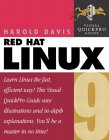 |
"Red Hat Linux 9 Unleashed" by Bill Ball, Hoyt Duff Sams, ISBN# 0672325888 I have the Red Hat 6 version and I have found it to be very helpful. I have found it to be way more complete than the other Linux books. It is the most complete general Linux book in publication. While other books in the "Unleashed" series have dissapointed me, this book is the best out there. |
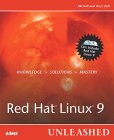 |
"Redhat Linux 9 (Visual QuickPro
Guide)" by Harold Davis ISBN #032121918X, Peachpit Press, Addison Wesley The best basic Linux book around for the GUI generation. This book can be best described as a guide to using the GUI configuration tools. |
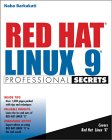 |
"Linux! I Didn't Know You Could
Do That.." by Nicholas D. Wells ISBN #0782129358, SYBEX Inc. This book covers linux applications from games and multimedia to networking tools. This book covers what the others don't. |
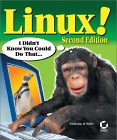 |
"Red Hat Linux 9 Professional Secrets"
by Naba Barkakati ISBN #0764541331, John Wiley and Sons |